Internet Safety

Keeping yourself safe online
These are some simple ways you can increase your safety and privacy when you’re using the Internet and visiting the Women’s Refuge website.
Hiding your visits to websites on the Internet
An abuser may be able to see information you have recently viewed on the Internet if they know how to read your computer’s history or cache file. These are automatically saved web pages and graphics. You can hide your tracks when you’re browsing the Internet by ‘clearing your history’ or ‘emptying your cache file’.
However, the safest way to find information on the Internet is to use it in a local library or Internet café, at a friend’s house, or at your workplace, as many browser types have features that display recently visited websites.
A browser is the application or programme you use on your computer to access web pages on the Internet. Here’s how to clear your history or empty your cache file:
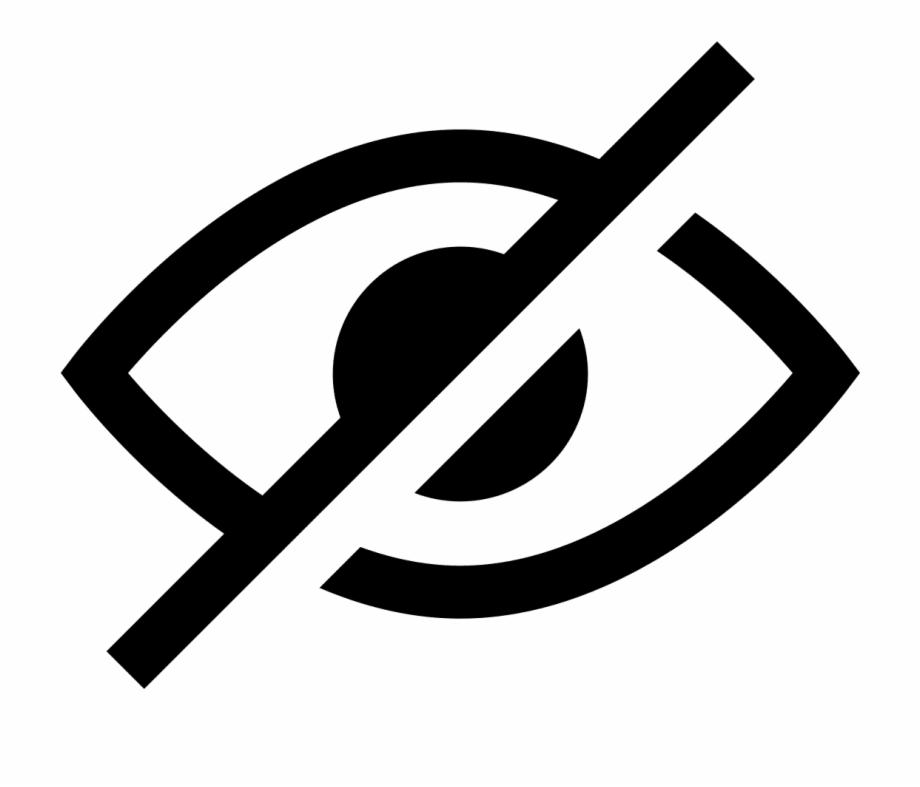
Being safe in cyberspace
NetSafe is a non-profit organisation that educates and supports individuals, organisations and industry on a range of cybersafety issues. You can also refer to the orb. The orb has been developed by NetSafe to offer all New Zealanders a simple and secure way to report their concerns about online incidents.
Privacy tips for FacebookHere are 10 top ways to protect your privacy on Facebook according to the unofficial Facebook blog All Facebook:
- Remove yourself from Facebook searches. By default, Facebook makes your presence visible to the network you are in. Often people aren’t aware of their visibility, so this is one of the first settings which should be changed.
- Remove yourself from Google. To make yourself less visible to Google and other search engines, go to the ‘Privacy Settings’ page on your Facebook account to modify.
- Avoid the photo/video tag mistake. To avoid getting your name next to embarrassing photos, go to your ‘Profile Privacy’ page, modify the setting next to ‘Photos Tagged of You’ and select the option which says “Customize” to change.
- Protect your albums. Go to your ‘Photos Privacy’ page to manually configure the visibility of each of your album
- Use your friend lists to create private groupings of friends based on your personal preferences
- Control who sees your ‘Basic Information’, which includes things like your relationship status. When changes are made to your ‘Basic Information’, it automatically appears as a news feed. To change this setting, go to ‘Basic Information’ on the ‘Profile Privacy’ page.
- Protect against published application stories. Once you install an application on Facebook, you should check your profile to ensure no embarrassing notification has been posted to your profile
- Make your ‘Contact Information’ private. If you’ve chosen to enter this information on your profile, you should see a ‘Contact Information’ area under the ‘Info’ tab – simply click ‘Edit’ to modify the privacy setting
- Avoid embarrassing wall posts. Within your profile page, you can control who can view wall postings made by your friends. Click on the ‘Settings’ icon on the wall in your profile page
- Keep your friendships private. To make your friends less visible to others, go to the ‘Profile Privacy’ page.
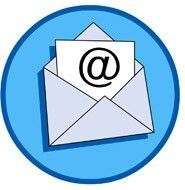
If an abuser has access to your email account, they may be able to read your incoming and outgoing mail. You can help secure access to your account by setting up a password log-in. When you choose a password, just make sure it’s not one that can be easily guessed – such as your birthday or the name of a shared pet.
Also make sure you do not select the ‘Save my password’ or ‘Keep me logged-in’ check boxes, and always log out of your email accounts when you’ve finished your session. This prevents other people from accessing your email account using auto-logins.
If an abuser sends you threatening or harassing email messages, they may be printed and saved as evidence of this abuse.
